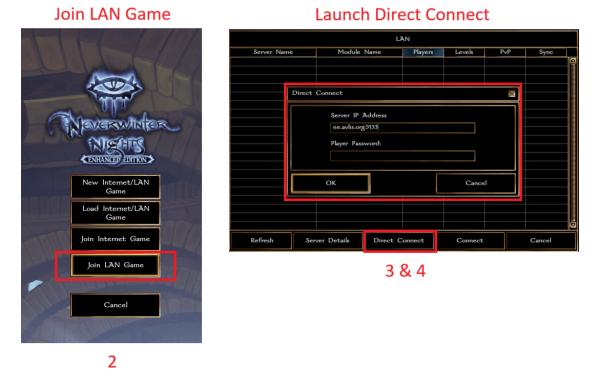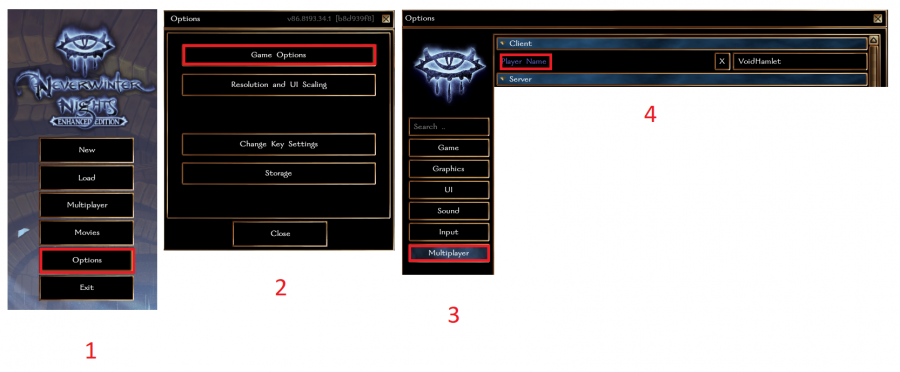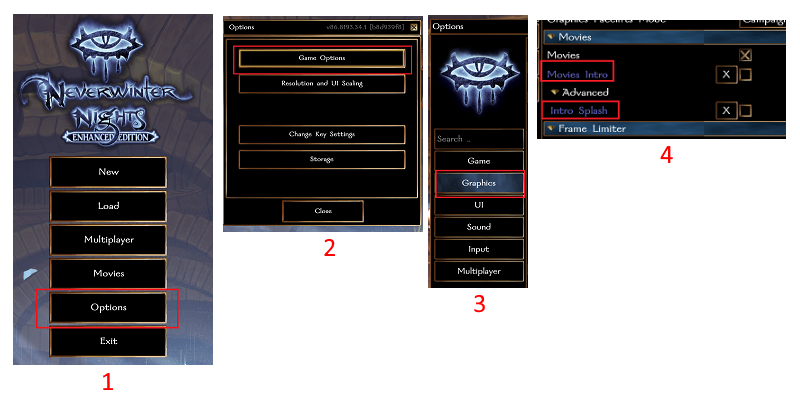Avlis:EE Tips and Tricks: Difference between revisions
mNo edit summary |
VoidHamlet (talk | contribs) mNo edit summary |
||
| (26 intermediate revisions by 2 users not shown) | |||
| Line 1: | Line 1: | ||
{{NWNEEmigration}} | |||
See Forum for discussion: https://www.avlis.org/viewtopic.php?f=24&t=141781 | |||
<div style="float:right; max-width:50%">__TOC__</div> | |||
=Tips & Tricks for NWN:EE= | |||
Avlis is migrating from NWN to [[Neverwinter Nights: Enhanced Edition]]. Steam is one of the options for purchasing NWN:EE in order to play on Avlis:EE. | |||
These are optional things to do to NWN:EE that might increase the quality of life. | |||
See Forum for discussion for TIPS & TRICKS from our players: https://www.avlis.org/viewtopic.php?f=24&t=141781 | |||
<div style="float:right; max-width:50%">__TOC__</div> | |||
==How do I buy and install Neverwinter Nights: Enhanced Edition to play Avlis on NWN:EE?== | |||
*Click here for instructions [[Avlis:EE_GOG_Galaxy | using GOG]]. | |||
*Click here for instructions [[Avlis:EE_Steam | using Steam]]. | |||
==How Do I Connect To The Avlis Servers?== | |||
# Ensure that you have followed the [[Avlis:EE_Tips_and_Tricks#How_do_I_buy_and_install_Neverwinter_Nights:_Enhanced_Edition_to_play_Avlis_on_NWN:EE.3F | steps for buying and installing]] NWN:EE. | |||
# Launch [[Neverwinter Nights: Enhanced Edition]] then progress to the main start screen then select '''Multiplayer'''. | |||
# Select '''Join Internet Game''' then select '''Direct Connect'''. | |||
# Input the corresponding server IP address, port number, and your player password. | |||
# IP addresses and server information for Avlis can be found on the [[Servers]] page. | |||
# Select '''OK'''. | |||
* When you direct connect to an Avlis Server, it will display in the ''History'' tab which will help facilitate faster connections ''(no need to type the IP in every time you want to join a given server.)'' | |||
* Once the servers are officially listed they will show up on the main Beamdog listing under the ''Internet'' tab. | |||
* You can click '''Add to Favorites''' from the ''Internet'' tab or the ''History'' tab as well | |||
[[image:Nwnee direct connect.png|800px]] | |||
Alternative: | |||
: Instead of '''Join Internet Game''', you can also select '''Join LAN Game''' then select '''Direct Connect'''. | |||
[[image:Nwnee direct connect2.png|600px]] | |||
==How Do I Change My Player Name?== | |||
# Launch Neverwinter Nights: Enhanced Edition, progress to the main start screen then select '''Options'''. | |||
# Select '''Game Options''' | |||
# Select '''Multiplayer'''. | |||
# Enter the new player name in the box at the top. | |||
[[Image:nwnee_multiplayername.png|900px]] | |||
==How Do I Turn Off The Intro Movies That Show Every Time The Game Opens?== | |||
# Launch Neverwinter Nights: Enhanced Edition, progress to the main start screen then select '''Options'''. | |||
# Select '''Game Options''' then select '''Graphics'''. | |||
# Scroll down through the Graphics options to the '''Movies''' section. | |||
# Uncheck the '''Movies Intro''' checkbox, then select '''Advanced''' and uncheck '''Intro Splash'''. | |||
[[image:Nwnee disable intro.png]] | |||
==How Can I Find A Specific Game Option?== | |||
===Search the Game Options Menu=== | |||
Use the Search box which appears at the top left of the Options menu (Options, Game Options). e.g. you can search for font, mouse, etc. | |||
Partial matches will work as well, e.g. type <code>keyh</code> and you will be brought to the UI setting which allows you to toggle the Keyhole view on and off. | |||
====Toggle Combat Display Settings==== | |||
To Toggle the damage output from individual damage types being displayed to only the totals: | |||
Options, Game Options, UI, Floating Text Feedback Damage Totals Only | |||
See: https://nwn.wiki/display/NWN1/Game+Options | |||
===Modify the Settings File=== | |||
In NWN:EE, <code>settings.tml</code> will override any gameplay options in <code>.ini</code> files. | |||
This file is generated the first time you launch the game. It is stored in your NWN:EE user folder <code>%USERPROFILE%\Documents\Neverwinter Nights</code> and you can edit using any text editor. | |||
See: https://nwn.fandom.com/wiki/Settings.tml | |||
==EE Direct Connector For PCs== | |||
https://www.avlis.org/viewtopic.php?f=4&t=142168 | |||
==EE Log Rotator== | |||
https://www.avlis.org/viewtopic.php?f=4&t=142248 | |||
[[Category:Information]] | |||
Latest revision as of 15:57, 18 November 2023
Tips & Tricks for NWN:EE
Avlis is migrating from NWN to Neverwinter Nights: Enhanced Edition. Steam is one of the options for purchasing NWN:EE in order to play on Avlis:EE.
These are optional things to do to NWN:EE that might increase the quality of life.
See Forum for discussion for TIPS & TRICKS from our players: https://www.avlis.org/viewtopic.php?f=24&t=141781
How do I buy and install Neverwinter Nights: Enhanced Edition to play Avlis on NWN:EE?
- Click here for instructions using GOG.
- Click here for instructions using Steam.
How Do I Connect To The Avlis Servers?
- Ensure that you have followed the steps for buying and installing NWN:EE.
- Launch Neverwinter Nights: Enhanced Edition then progress to the main start screen then select Multiplayer.
- Select Join Internet Game then select Direct Connect.
- Input the corresponding server IP address, port number, and your player password.
- IP addresses and server information for Avlis can be found on the Servers page.
- Select OK.
- When you direct connect to an Avlis Server, it will display in the History tab which will help facilitate faster connections (no need to type the IP in every time you want to join a given server.)
- Once the servers are officially listed they will show up on the main Beamdog listing under the Internet tab.
- You can click Add to Favorites from the Internet tab or the History tab as well
Alternative:
- Instead of Join Internet Game, you can also select Join LAN Game then select Direct Connect.
How Do I Change My Player Name?
- Launch Neverwinter Nights: Enhanced Edition, progress to the main start screen then select Options.
- Select Game Options
- Select Multiplayer.
- Enter the new player name in the box at the top.
How Do I Turn Off The Intro Movies That Show Every Time The Game Opens?
- Launch Neverwinter Nights: Enhanced Edition, progress to the main start screen then select Options.
- Select Game Options then select Graphics.
- Scroll down through the Graphics options to the Movies section.
- Uncheck the Movies Intro checkbox, then select Advanced and uncheck Intro Splash.
How Can I Find A Specific Game Option?
Search the Game Options Menu
Use the Search box which appears at the top left of the Options menu (Options, Game Options). e.g. you can search for font, mouse, etc.
Partial matches will work as well, e.g. type keyh and you will be brought to the UI setting which allows you to toggle the Keyhole view on and off.
Toggle Combat Display Settings
To Toggle the damage output from individual damage types being displayed to only the totals:
Options, Game Options, UI, Floating Text Feedback Damage Totals Only
See: https://nwn.wiki/display/NWN1/Game+Options
Modify the Settings File
In NWN:EE, settings.tml will override any gameplay options in .ini files.
This file is generated the first time you launch the game. It is stored in your NWN:EE user folder %USERPROFILE%\Documents\Neverwinter Nights and you can edit using any text editor.
See: https://nwn.fandom.com/wiki/Settings.tml
EE Direct Connector For PCs
https://www.avlis.org/viewtopic.php?f=4&t=142168