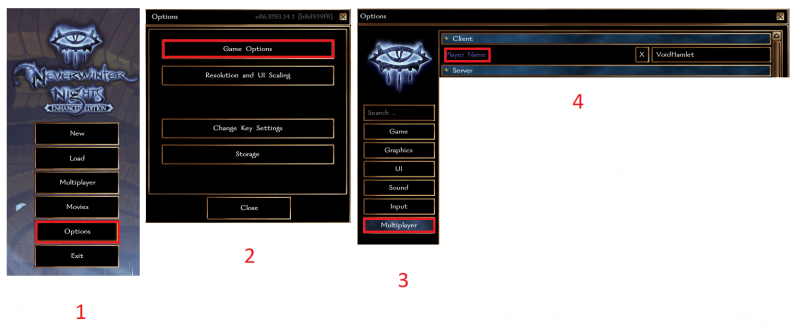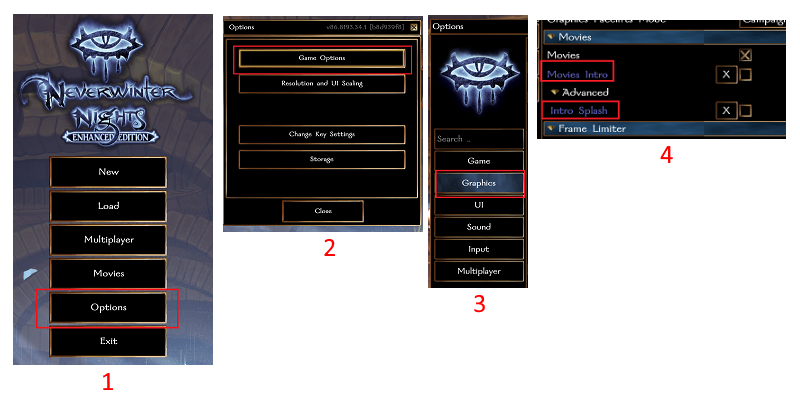Avlis:EE Tips and Tricks: Difference between revisions
Jump to navigation
Jump to search
mNo edit summary |
VoidHamlet (talk | contribs) No edit summary |
||
| Line 26: | Line 26: | ||
# Select '''Join Internet Game''' then select '''Direct Connect'''. | # Select '''Join Internet Game''' then select '''Direct Connect'''. | ||
# Input the corresponding server IP address, port number, and your player password. | # Input the corresponding server IP address, port number, and your player password. | ||
# IP addresses and server information for Avlis can be found in | # IP addresses and server information for Avlis can be found in ''(to be announced!)''. | ||
# Select '''OK'''. | # Select '''OK'''. | ||
* When you direct connect to an Avlis Server, it will display in the ''History'' tab which will help facilitate faster connections ''(no need to type the IP in every time you want to join a given server.)'' | * When you direct connect to an Avlis Server, it will display in the ''History'' tab which will help facilitate faster connections ''(no need to type the IP in every time you want to join a given server.)'' | ||
| Line 34: | Line 34: | ||
[[image:Nwnee direct connect.png|800px]] | [[image:Nwnee direct connect.png|800px]] | ||
===How Do I Change My Player Name?=== | |||
# Launch Neverwinter Nights: Enhanced Edition, progress to the main start screen then select '''Options'''. | |||
# Select '''Game Options''' | |||
# Select '''Multiplayer'''. | |||
# Enter the new player name in the box on the top right. | |||
[[Image:nwnee_multiplayername.png|800px]] | |||
===How Do I Turn Off The Intro Movies That Show Every Time The Game Opens?=== | ===How Do I Turn Off The Intro Movies That Show Every Time The Game Opens?=== | ||
# Launch Neverwinter Nights: Enhanced Edition | # Launch Neverwinter Nights: Enhanced Edition, progress to the main start screen then select '''Options'''. | ||
# Select '''Game Options''' then select '''Graphics'''. | # Select '''Game Options''' then select '''Graphics'''. | ||
# Scroll down through the Graphics options to the '''Movies''' section. | # Scroll down through the Graphics options to the '''Movies''' section. | ||
Revision as of 20:11, 22 August 2022
Tips & Tricks for NWN:EE
Avlis is migrating from NWN to Neverwinter Nights: Enhanced Edition. Steam is one of the options for purchasing NWN:EE in order to play on Avlis:EE.
These are optional things to do to NWN:EE that might increase the quality of life.
See Forum for discussion for TIPS & TRICKS from our players: https://www.avlis.org/viewtopic.php?f=24&t=141781
How do I buy and install Neverwinter Nights: Enhanced Edition to play Avlis on NWN:EE?
- Click here for instructions on using GOG.
- Click here for instructions using Steam.
How Do I Connect To The Avlis Servers?
- Ensure that you have followed the steps for buying and installing NWN:EE.
- Launch Neverwinter Nights: Enhanced Edition then progress to the main start screen then select Multiplayer.
- Select Join Internet Game then select Direct Connect.
- Input the corresponding server IP address, port number, and your player password.
- IP addresses and server information for Avlis can be found in (to be announced!).
- Select OK.
- When you direct connect to an Avlis Server, it will display in the History tab which will help facilitate faster connections (no need to type the IP in every time you want to join a given server.)
- Once the servers are officially listed they will show up on the main Beamdog listing under the Internet tab.
- You can click Add to Favorites from the Internet tab or the History tab as well
How Do I Change My Player Name?
- Launch Neverwinter Nights: Enhanced Edition, progress to the main start screen then select Options.
- Select Game Options
- Select Multiplayer.
- Enter the new player name in the box on the top right.
How Do I Turn Off The Intro Movies That Show Every Time The Game Opens?
- Launch Neverwinter Nights: Enhanced Edition, progress to the main start screen then select Options.
- Select Game Options then select Graphics.
- Scroll down through the Graphics options to the Movies section.
- Uncheck the Movies Intro checkbox, then select Advanced and uncheck Intro Splash.